After you have joined the GCE project, you will be required to enroll in the CELS Duo MFA system on your next login to the CELS Accounts System. If you are already logged in, you can logout and log back in to complete the setup right away.
Note: If you cannot install the Duo Mobile App as outlined in the steps below, please first verify that your device OS is up to date. You can also reference the Duo help documentation for a list of compatibile devices and versions. If you still cannot install the Duo Mobile App because your device cannot be updated, is not compatible, or you do not have a Smartphone/Tablet, please contact [email protected] and we may assign you a Yubikey instead.
- Login to https://accounts.cels.anl.gov with your Argonne Domain or Argonne Collaborator account username and password. If you have forgotten your password, please call the Argonne Service Desk at +1-630-252-9999.
- You should be prompted to configure Duo MFA. Select the device type you want to register for Duo.
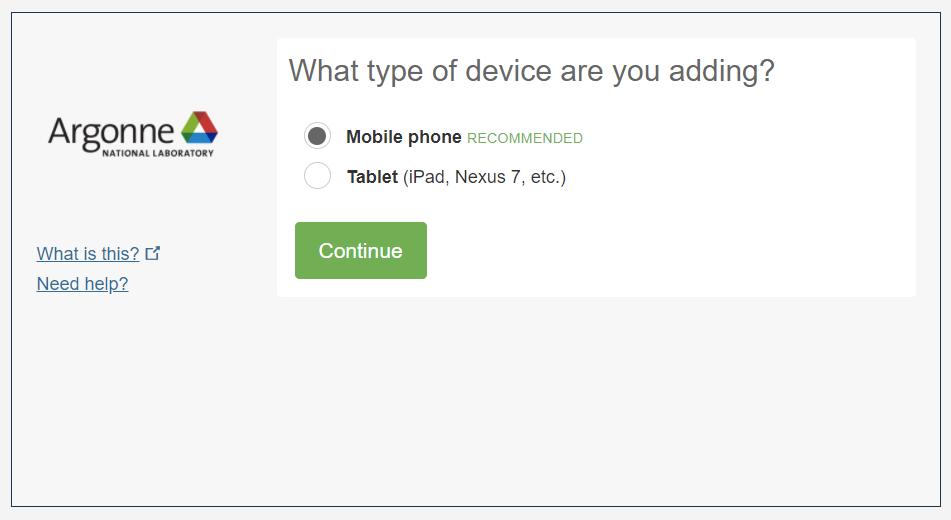
- Add your mobile phone numer.
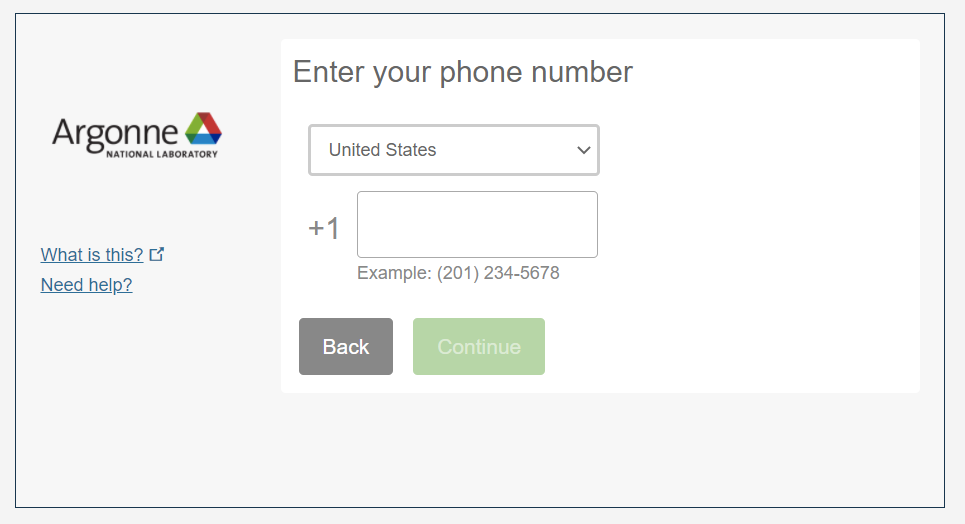
- Select your device OS. We will choose Android in this example.
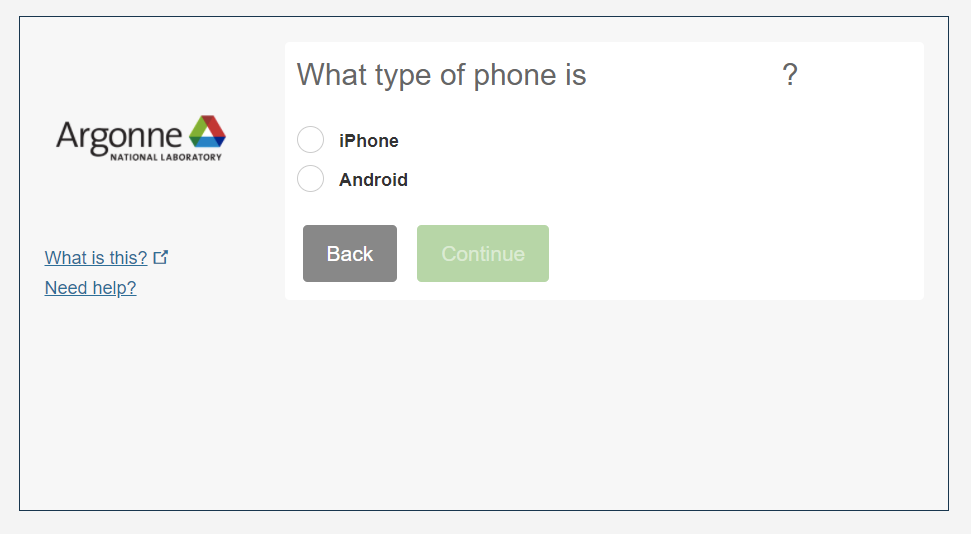
- Install the Duo Mobile App. The official Duo documentation has instructions for both iOS and Android devices. Make sure you are downloading the official Duo Mobile App as it may not be the first search in your device’s app store.
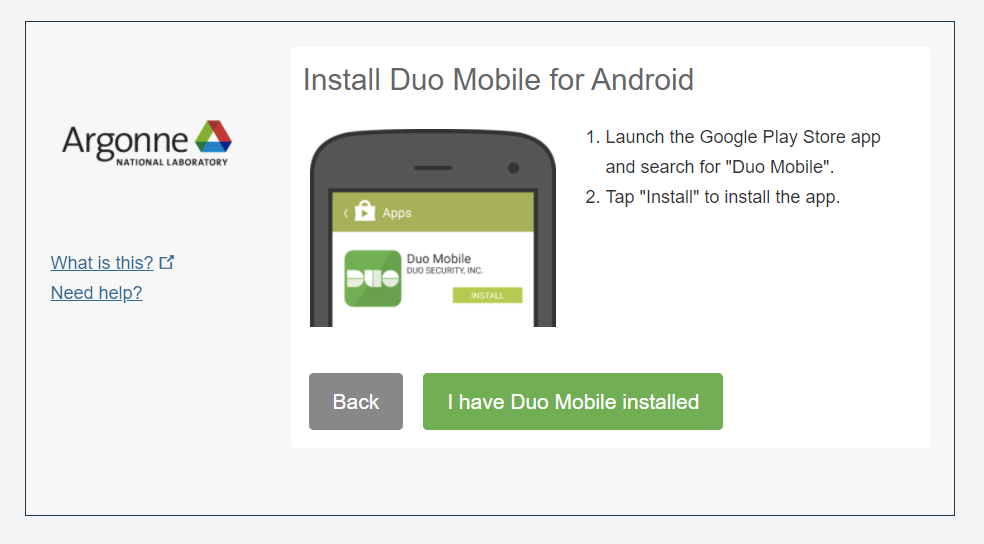
- Open the Duo Mobile App, tap the + button, and scan the barcode.
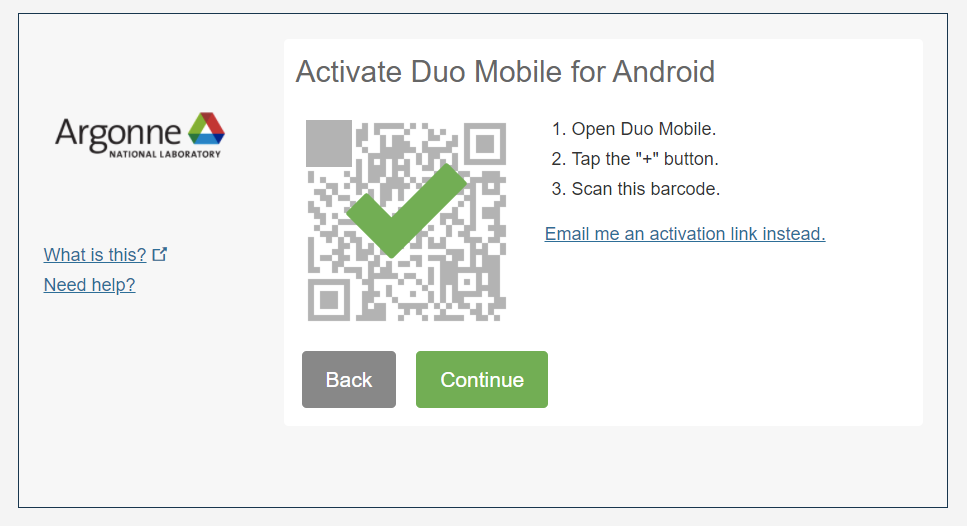
- Choose your default authentication method.
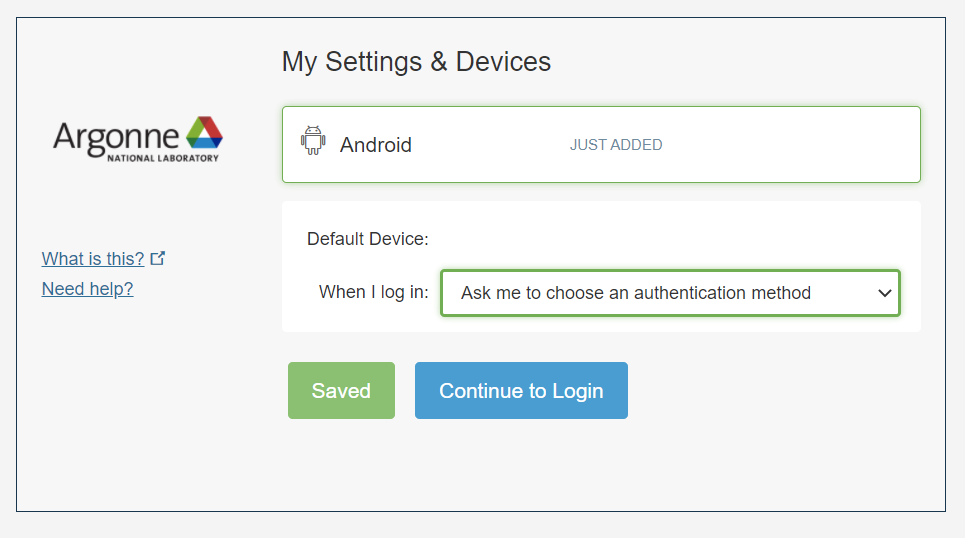
- Continue to login and test your newly added device.
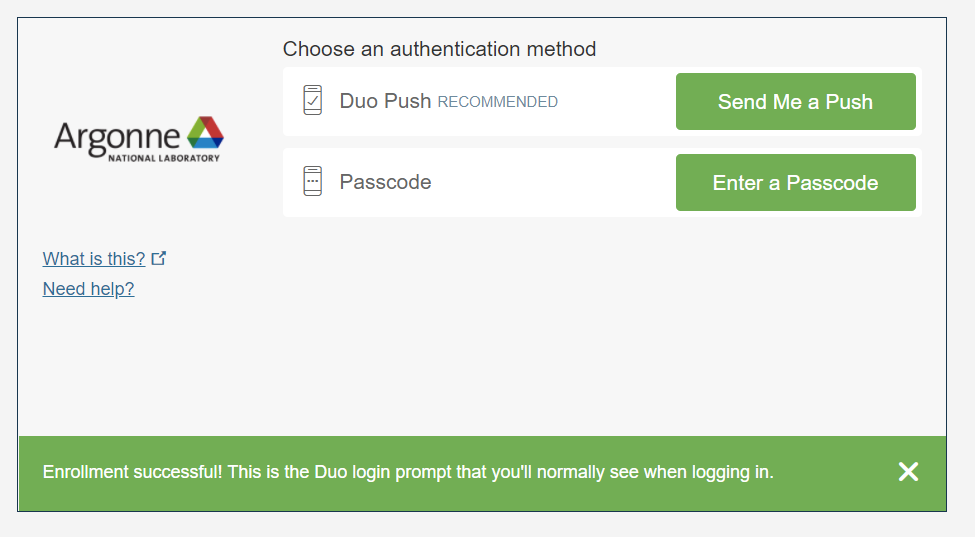
As a reminder, please contact [email protected] with any issues.
Once Duo MFA is configured, you can now continue to configure your SSH key if you wish to use the GCE Linux environment. Any system that supports MFA (Slack, Confluence, SSH logins, etc.) will require the Duo MFA authentication from this point forward.
